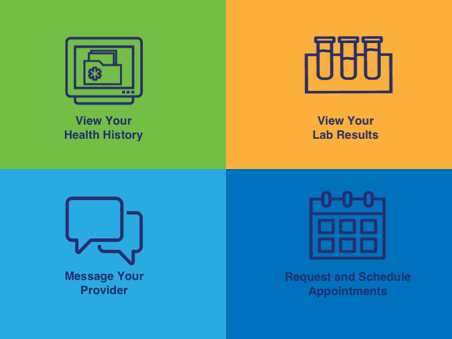How to Create an Account
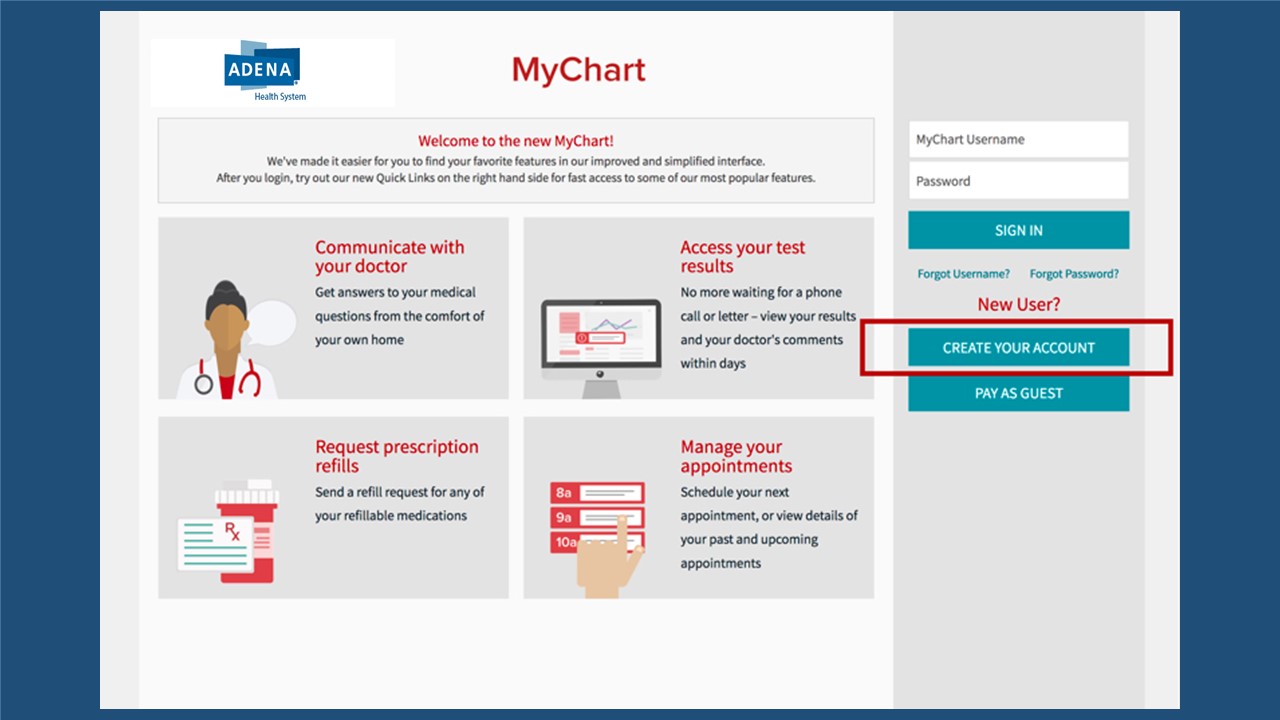
Step 1: Visit Adena's MyChart website
You can create a MyChart account online any time. You don't need to have an activation email to get started.
Simply click the "Sign Up Now" button above..
Step 2: Get started with or without an activation code
If you have an activation code and a Medical Record Number (MRN) from a previous visit you have the option to enter that information and proceed. You can find your MRN on your After-Visit Summary or by calling your provider’s office. Using these identifying pieces of information will help speed up the process, but they are not required to sign up.
If you do not have that information from your provider, select the green "Create Your Account Online" button.
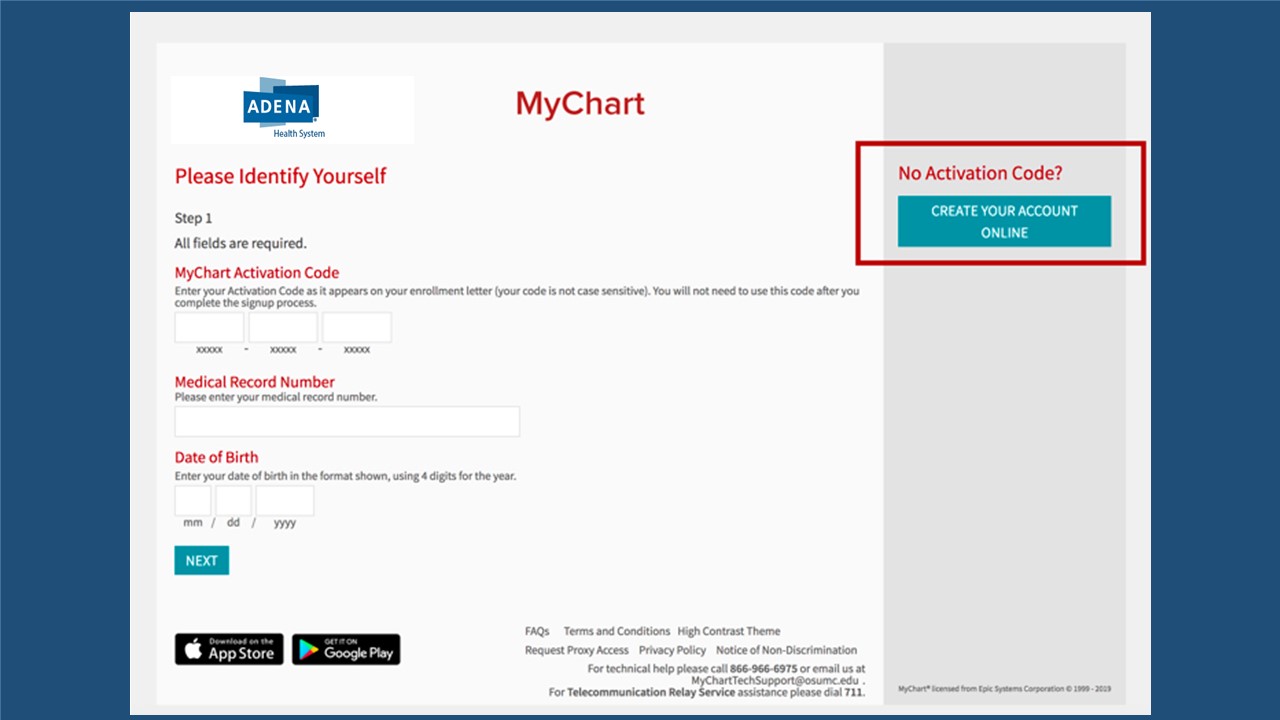
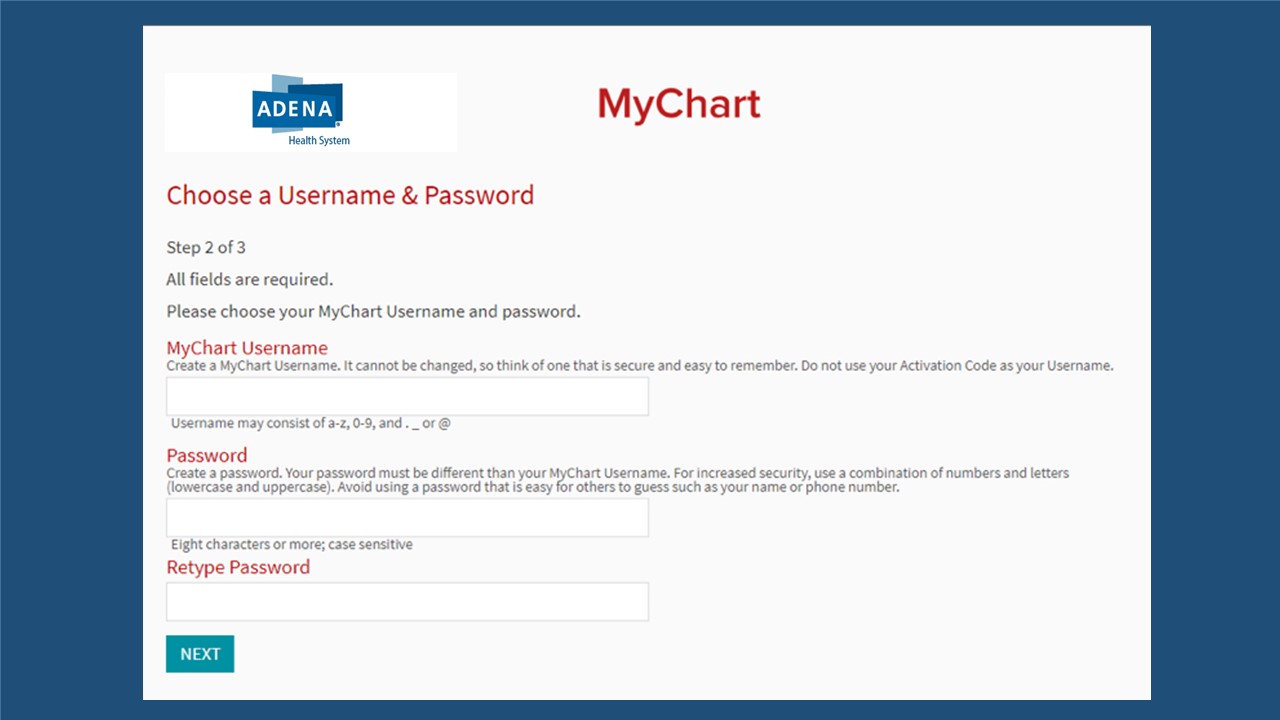
Step 3: Enter your information and verify your identity
To create your account online you will need to provide personal information, including your Social Security number, to verify your identity.
You will also be prompted to answer personal identification questions to verify your identity. These questions can be very detailed and may include vehicles you have owned, addresses you have lived, education and loan information, previous employers and more.
Step 4: Create a username and password
After successfully verifying your identity, you will choose a username and password for your MyChart account.
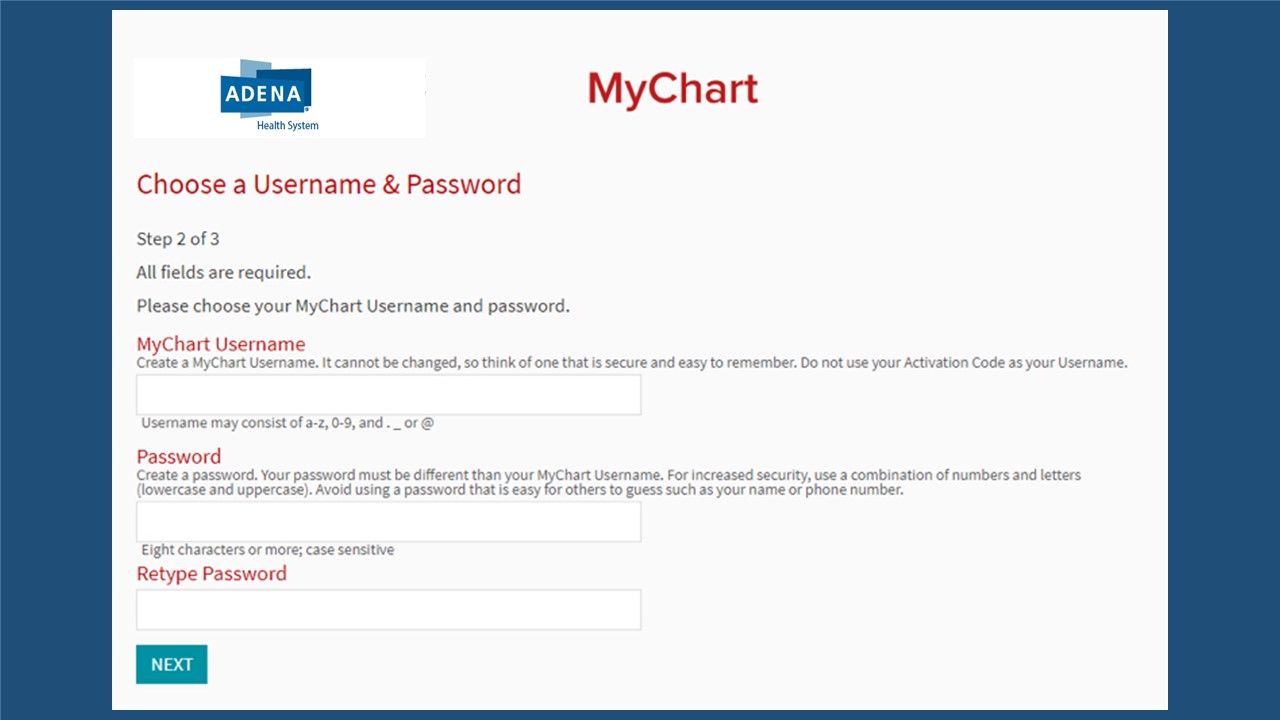
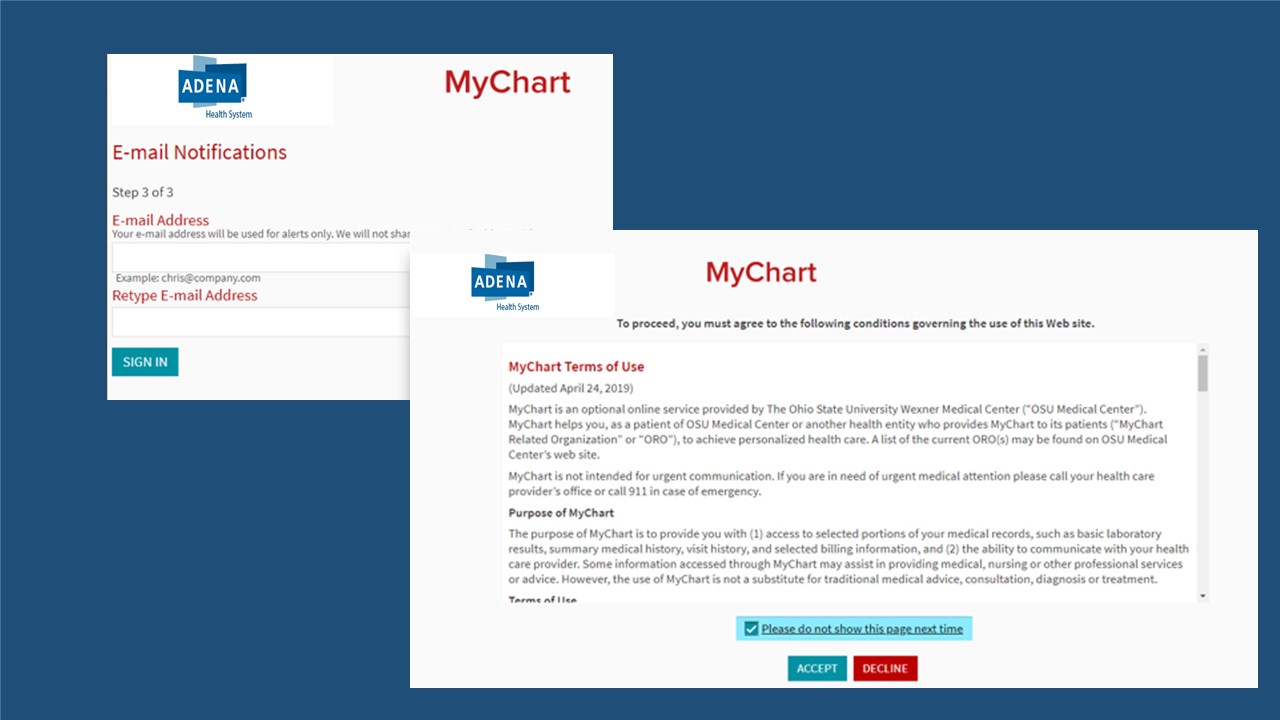
Step 5: Confirm email and accept terms
After setting up your username and password, confirm your email address, and read and accept the MyChart terms and conditions.
Once this final step has been completed, you will automatically be logged in to your new MyChart account.
Create Your Account Using an Activation Email
Step 1: Check your email
When you are scheduled for an appointment or discharged from the hospital, you will receive an email with a link to activate your account–the link in this email will be valid for 24 hours.
If you don't have an activation email or the link in your activation email has expired call your provider's office, verify the email address they have on file for you is correct and request an activation email.
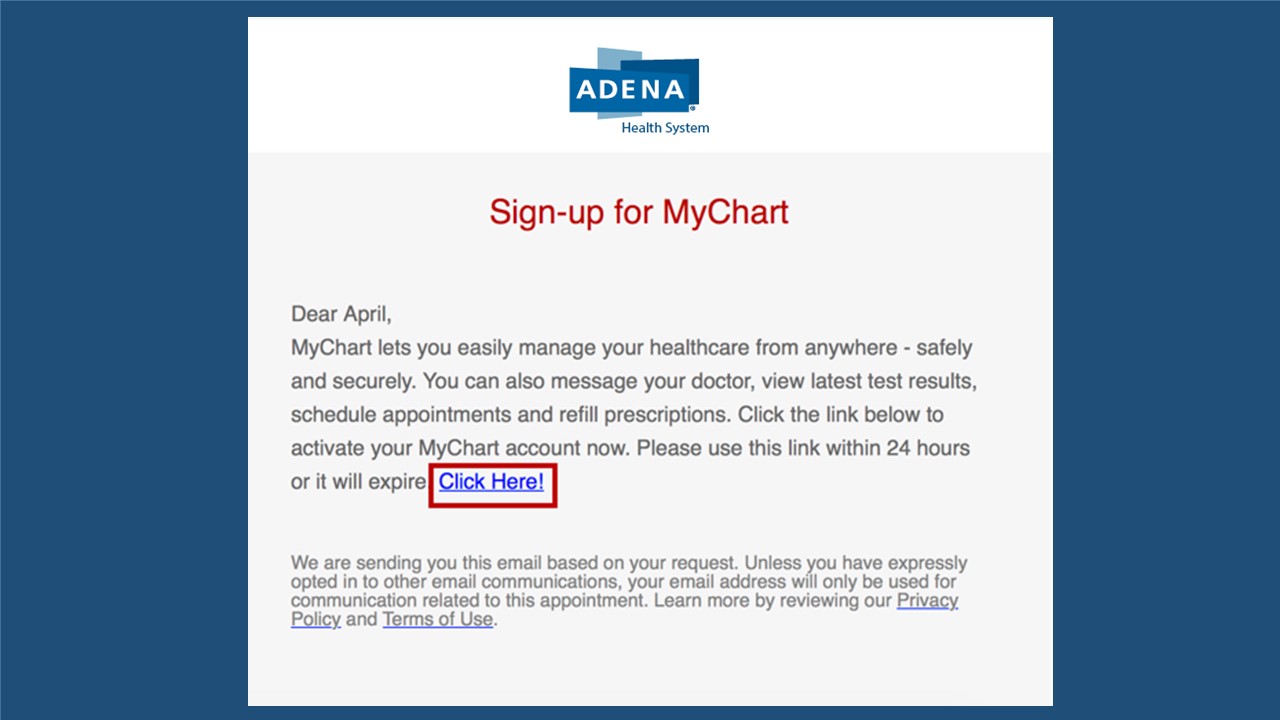
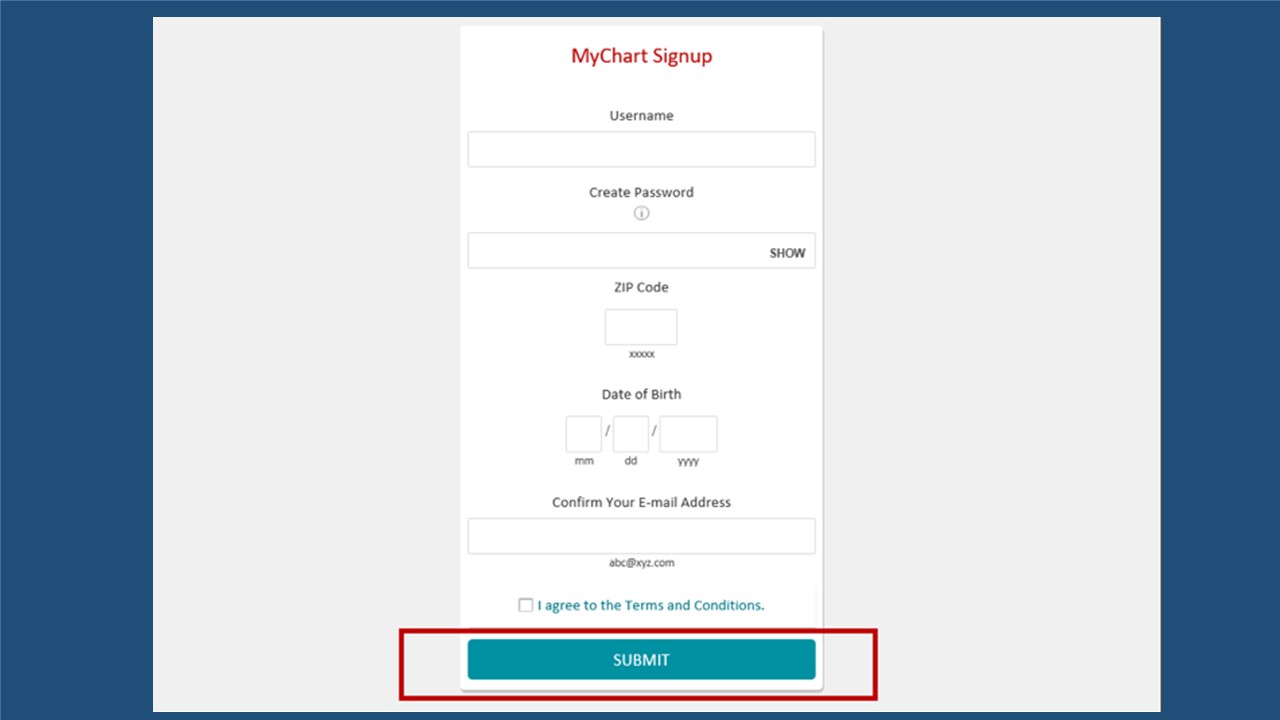
Step 2: Create your username and password
To finish setting up your account, all you need to do is create a username and password and confirm your email, date of birth and ZIP code.
Once completed click "SUBMIT"
Step 3: Confirmation and Log in
You're all set!
After successfully setting up your account you will see a confirmation screen that will prompt you to visit the MyChart website to access your account.
Forgot your MyChart password? Reset your password
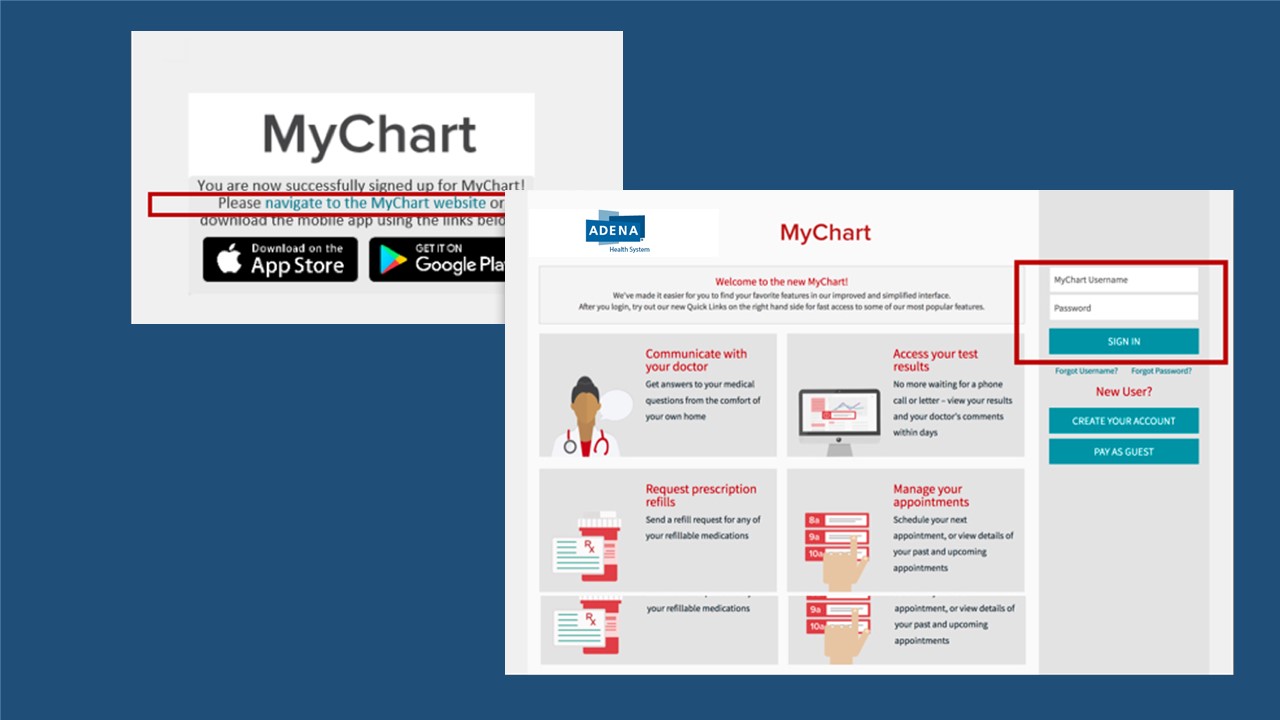
My code expired. What can I do?
If the link in your activation email has expired, you can call your provider's office and they will send you a new one.
The activation email will save you a few steps and is the simplest way to sign up for MyChart.